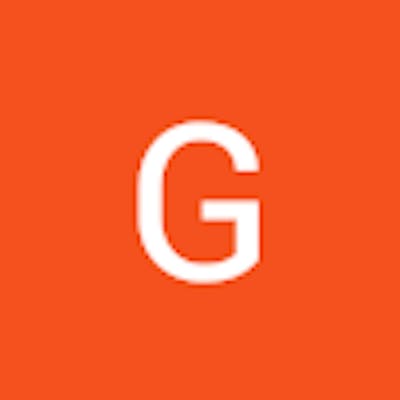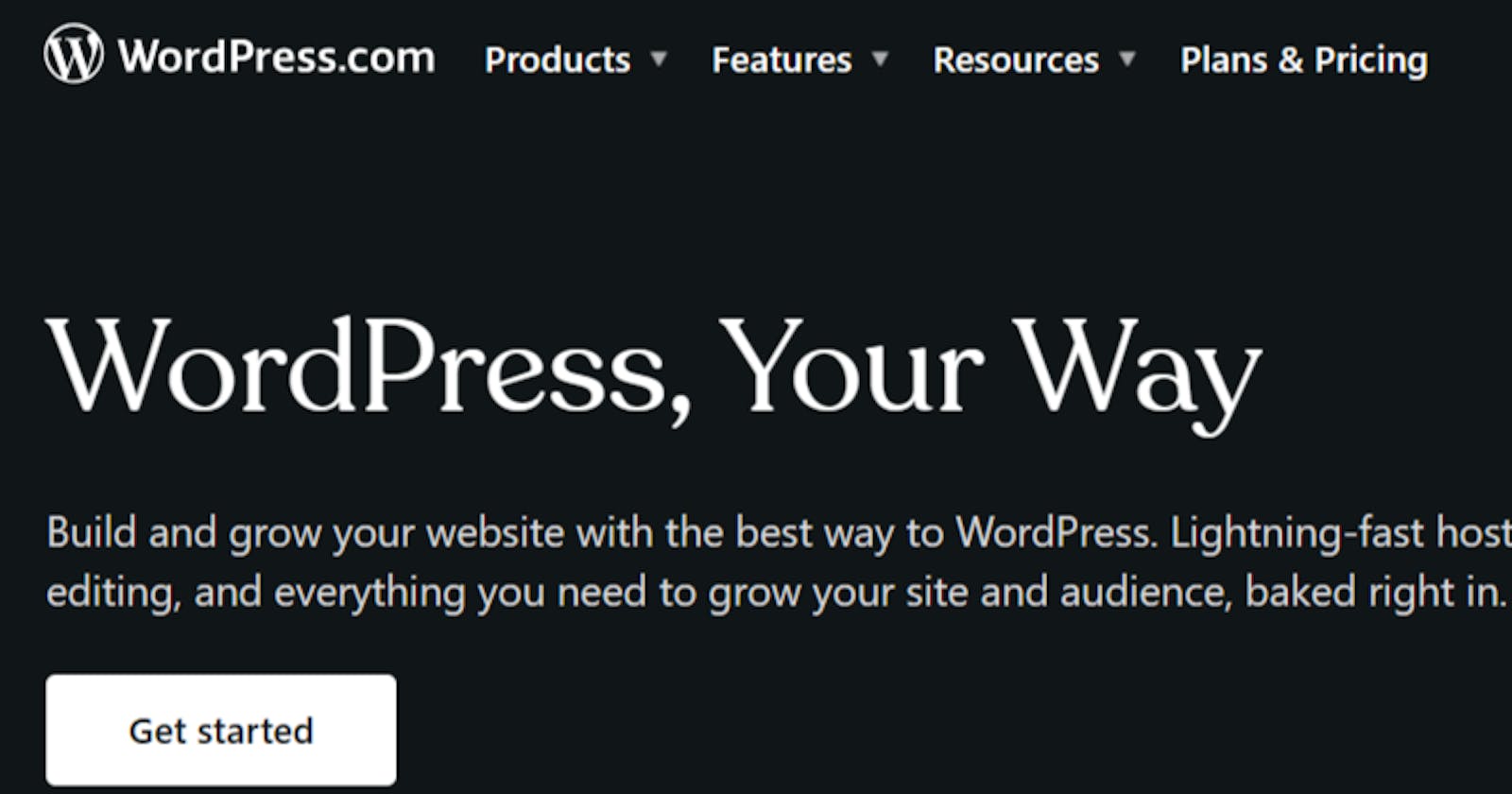Looking for a simple, affordable, and quick way to create a website? Look no further than WordPress. I've built numerous websites using this amazing tool; the best part is you don't need any coding skills.
However, there are times when you want your website to stand out and have a unique touch. That's when CSS (Cascading Style Sheets) comes into play. Using CSS, you can ensure that your website's aesthetics perfectly align with your brand.
CSS is not only a cool skill to have, but it also takes your web design abilities to the next level. You can transform plain HTML(Hyper Text Markup Language) code into stunning web pages or customize WordPress themes to suit your needs.
Now, let's dive into the main topic: building WordPress websites. To get started, you'll need a domain name and hosting. Luckily, you can get both for as low as $15 in the first month with an affordable web hosting company.
If you already have a domain name and hosting, skip to the last section of this guide and start building your site. But if you're starting from scratch, let's kickstart your website creation process immediately.
Get a Domain Name
Looking to get a domain name for your website? It's an essential step in building your online presence. A domain name gives your website its unique identity.
Here are a few examples of domain names to give you an idea:
How to Choose a Domain Name
Now, if you already have a domain name, great. You can skip ahead. But if you don't, let's find out how to choose the perfect one for your website.
Choosing a domain name may seem simple, but it can sometimes be challenging. People often get stuck at this stage, unsure whether to use their names or come up with something new.
Here's a trick that always works for me: focus on the purpose of your website. If it's a business website, simply use the name of your business. In the example above, we used "Fabojen Services," the name of a cleaning business in Kenya.
However, sometimes, you might not find the exact name you want. In that case, try using different names that closely match your business. Then, use a domain name checker to see if your desired domain name is available.
If you're building a personal branding website, you have more flexibility. You can use your name or get creative by combining names. For instance, "Branjelina" combines Brad Pitt and Angelina Jolie. You can use a Name Combiner tool to compare different combinations if you want more options.
Choose a Web Host for Your Website
A web host is like a digital home for your website on the vast internet. It stores and showcases your website and equips you with all the necessary tools to get it up and running smoothly. Without a web host, your website simply cannot function.
There are various website hosting companies, each with unique features and offerings. If you have the time, I highly recommend exploring the best hosting options tailored to WordPress Websites. It's always good to stay informed.
Speaking from personal experience, I have utilized Namecheap as my web host, and I must say, it has been a fantastic choice. Additionally, I would also like to recommend BlueHost, which is another excellent option. Both of these providers offer affordability and round-the-clock customer support, ensuring that you have a seamless hosting experience.
You must redirect if you already have an active domain with a provider different from your hosting company. Check out this guide to learn how to transfer existing domains to a new web hosting company and make the transition hassle-free.
Build Your WordPress Website
Once you have secured a web host, the next crucial step is gaining access to the cPanel. Think of the cPanel as a convenient control panel for your website, where you can effortlessly create email accounts, manage your website, and adjust various settings without requiring extensive technical expertise.
After completing the payment for your hosting, your web host will promptly provide you with the necessary login credentials for your cPanel.
Install WordPress
Installing WordPress is just a matter of a few clicks with most web hosts. Discover the easy steps to install WordPress if you use Namecheap or Bluehost as your hosting providers.
Installing WordPress with Bluehost
Installing WordPress with Bluehost is a breeze. Just follow these simple steps to get started:
1. Log in to your Bluehost.com control panel.
2. Head over to the Hosting tab on the side.
3. Click on Add Site to begin the installation process.
4. Select Install WordPress and hit Continue.
5. Enter your website's name in the Site Title field. If you're unsure, you can always skip this step for now.
6. Input your domain or choose a temporary one, then click Continue.
7. Sit back and relax as the WordPress installation begins.
8. Once the installation is complete, click on Log into WordPress to access your dashboard.
And there you have it. Your WordPress website is now up and running with Bluehost.
Installing WordPress with Namecheap
NameCheap provides a range of WordPress installation options to ensure a hassle-free process. The EasyWP option may involve extra expenses, but it's specifically designed to optimize the installation process.
I prefer the standard quick install option through the Softaculous app. It's my go-to recommendation because it allows you to complete the installation in less than two minutes.
Here's the step-by-step guide to get started.
First, log in to your cPanel and find the Softaculous Apps Installer icon.
Next, click on the WordPress logo and navigate to the Install tab.
Select your desired domain and set the root folder. If you want a main installation, leave the Directory field empty. If you need a subfolder, add it here.
You can change the Table Prefix to something unique for enhanced security, although the Database Name can be left as default.
Fill in the Site Settings with your information.
Once everything is set, click the Install button to begin the WordPress installation process.
Editing WordPress to Complete Building Your Website
WordPress embraces your creativity and expertise wholeheartedly. It provides unmatched adaptability, empowering you to shape it whichever way you envision. You can effortlessly customize your website with many remarkable themes and plugins to showcase your unique vision.
Let's explore how you can leverage its extraordinary capabilities for your first website.
1. Get to know the Dashboard
- Log in to your WordPress site and explore the Dashboard, the central hub for managing your website.
- Tour the various tabs, such as Posts, Pages, and Media, to familiarize yourself with content creation and management.
2. Choose and Install a Theme
- Head to "Appearance" in the Dashboard and select "Themes."
- Click "Add New Theme" to browse a wide range of themes matching your website's style and purpose.
Once you've found the perfect theme, click "Install" and then "Activate" to apply to your site.
Make sure to tailor the WordPress theme to achieve your desired aesthetic. Edit elements such as colors, fonts, and layout.
Infuse your personality into the website by adding images, replacing default content, and customizing every detail.
3. Boost Security with Plugins
- Strengthen your website's security by installing a reliable security plugin. Go to "Plugins" and click "Add New Plugin."
Search for a reputable security plugin like Wordfence or Sucuri, then click "Install" followed by "Activate."
Follow the setup wizard to configure essential security settings and safeguard your site against potential threats.
4. Enhance SEO with Plugins
Increase your website's visibility on search engines by utilizing an SEO plugin. Go to "Plugins" in the Dashboard and click "Add New."
Look for a popular SEO plugin such as RankMath, Yoast SEO, or All in One SEO Pack. Click "Install" and then "Activate."
Customize the plugin settings to optimize your content for search engines, including meta titles, descriptions, and sitemaps.
Build Your First WordPress Website
Looking to build your first website? Our guide is an amazing resource to assist you in this journey. However, I understand that hands-on experience is the best way to learn.
So, why not take the first step towards creating your website? Obtain your domain name and hosting from your preferred provider and start today.
Let's connect with me on Twitter.